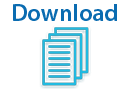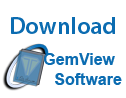Please follow the instructions below to begin using your Topaz® GemView® 10 Tablet Display. The software and instructions below ONLY work if you have a GemView 10 (model number starting with "TD-101"). You can check by looking at the sticker on the back of the device and comparing it to the "Compatible Models List" under "Links". If you do not have a GemView 10, view the complete list of Topaz models and software downloads.
After GemView 10 drivers and software have been installed (see required steps below), Topaz offers several plug-ins, utilities, SDKs, demos, source code, and more to meet your application needs. To view more options, select a category under "Links".