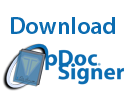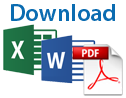Please follow the instructions below to begin using your Topaz® BSB® model MSR signature pad. Do not connect the pad to your computer until all steps are complete. The software and instructions below ONLY work if you have a BSB model MSR signature pad. You can check by looking at the sticker on the back of the device and comparing it to the "Compatible Models List" under "Links". If you do not have a TM BSB signature pad, view the complete list of Topaz models and software downloads.
After SigPlus® BSB and SigCard1™ have been installed (see required steps below), Topaz offers several plug-ins, utilities, SDKs, demos, source code, and more to meet your application needs. To view more options, select a category under "Links".
NOTE: If your company has already provided you with software to sign documents electronically, you should not install SigPlus or SigCard1. Speak with your IT department if you are unsure on how to proceed.
If you are using a BSB cable to achieve BSB connectivity, see the
BSB Cable Installation Guide.

Step 1
To begin, be sure your signature pad is not connected.
Download SigPlus BSB software for use with Topaz "BSB" model signature pad to your computer's desktop. Right-click the "Download SigPlus BSB" icon displayed here, select "Save Link As", and choose the desktop as the save location to begin the download.

Step 2
Double-click on the SigPlus BSB icon on your desktop (similar to the one on displayed here) to begin installation. Depending on your security settings, you may need to login to Windows as an "Administrator" to begin the installation, or right-click on the SigPlus icon and select "Run as administrator".
Only connect your signature pad when the installer instructs you to do so.
When prompted, select "Yes" to place the Topaz test utility DemoOCX on your desktop.
After installation, test your pad's functionality and proper set-up using DemoOCX. Once functionality is confirmed, proceed with step 3 below, followed by popular downloads or Topaz's complete software offerings.
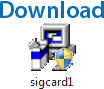
Step 3
Download the SigCard1 software for use with MSR pads to your computer's desktop. Right-click the "Download SigCard1" icon displayed here, select "Save Link As", and choose the desktop as the save location to begin the download. Complete the installation by double-clicking the SigCard1 icon on your desktop. Depending on your security settings, you may need to login to Windows as an "Administrator" to begin the installation, or right-click on the SigPlus icon and select "Run as administrator".
If needed after installation, SigCard1 will be found in your C:\SigPlus folder.
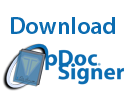
To design and sign PDFs without the need for Adobe Acrobat, download pDoc Signer, the Topaz standalone PDF application. Click on the "Download pDoc Signer" icon displayed here to begin.
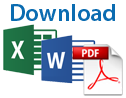
To sign PDFs in Adobe Acrobat or Word and Excel documents, download the Topaz Office or Acrobat plug-ins. Click on the "Download MS Office and Acrobat Plug-Ins" icon displayed here to begin.